Our Equipment

PDL’s Makerspace is equipped with a Nomad 3 Desktop CNC Router.
CNC Router
RED: Due to the complexity of this tool, it can only be used during Makerspace Staffed Hours.
Our CNC router is free to use for personal projects. It can be used to cut and carve a wide variety of materials. Patrons are responsible for providing their own material and vector files or images to carve while a staff member operates the machine. Materials should be flat, even, and fit within the size limit. All materials must be approved by Makerspace staff prior to use.
You can only use the CNC router during our Staffed Hours. You can email createandmake@portagelibrary.info with any questions about the CNC router or the materials that can be used for projects.
Please be advised that creating on the router involves creating your design, choosing the correct bit, depths of cut, etc. before we can run the job. This process may very well take more than one visit to the Makerspace.
We strongly suggest that you bring an extra piece of material for a test run before you make your final product.
Basics
- Max material size: 8″ by 8″ by 3″
- Max carving depth: 0.5″
Materials
- All types of wood
- Most plastics (ABS, Acrylic, Delrin, HDPE, Polycarbonate, PEEK, PVC)
- Soft metals (Aluminum, Brass and Copper)
All materials must be approved by Makerspace staff prior to use.
Process
- Design your item in software such as Carbide Create, Inkscape, Adobe Illustrator, or a CAD program. You can also bring in a ready-made .svg file.
- Convert the file to a toolpath and G-code to control the router. This is where you choose your settings to get the outcome you want.
- Load the G-code file to Carbide Motion to run the router.
- Staff will assist with feeds, speeds, and choosing the right bits for the project. Many projects will come with specific recommendations.
If you need to use the Creation Station computers to design your project using Adobe Illustrator or Sketchup, be sure to reserve a time for that portion of your project.
Find Ready-made Designs
There are a variety of websites that offer pre-made CNC designs for free to help you get started if you are new to CNC routing. Cutrocket, Vetric, and Thingiverse (search svg) are all sites that offer free CNC designs.
Learn More
If you want to learn more about CNC milling and routing or how to use the programs needed to create your design files, there are online classes available to library members to get you started. Visit LinkedIn Learning for a collection of online courses available for free with your library card and PIN.
Design Your Own Project
There are a variety of different design software programs that you can use to create a file for the CNC router. Inkscape and Adobe Illustrator are available on our Creation Stations in the Makerspace. You could also use CAD (Computer Aided Design) software such as Fusion360 or Sketchup to create your design.
- Contour: Cuts the line of your vector image
- Pocket: Clears everything inside of your vector image
- Texture: Carves a textured space inside of your vector image
More About CNC Routers
Once your make your file with the carving information, you are ready to start carving. Outlines can be set to one of three different carving options:
Contour
The router cuts the line of your vector image. |
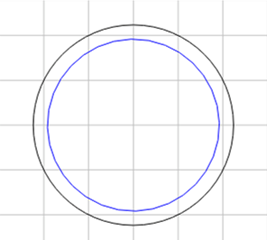 |
|
The router clears everything inside of your vector image. |
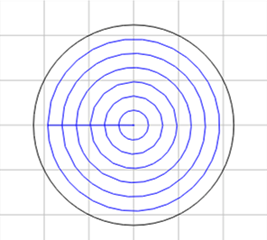 |
Texture
The router carves a textured surface inside of your vector image. |
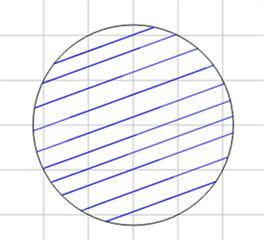 |



